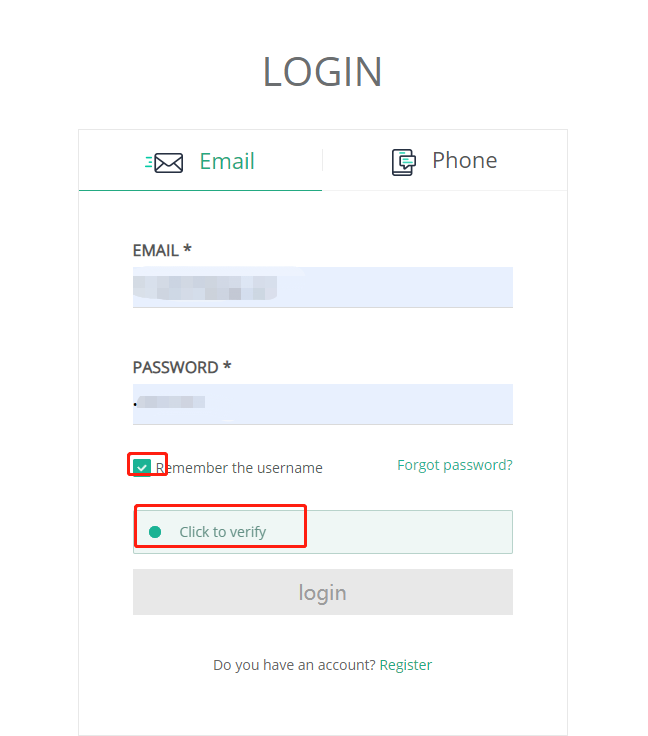For the video tutorial of Hotbit New User Guide, please click here:
1.Registration
First, visit our official website https://www.hotbit.io and you will see our home page as below. Click “Register” at the top right corner and the link will direct you to the registration page.

In the registration page, please enter your email address and then click on send button, Hotbit will send a confirmation email to the email address you entered. A verification code will be included in the email sent to you. Please login your email account, copy the verification code from the confirmation email and paste the verification code into the box below. For the activation process to continue, please also fill in password. By entering all above information, please press “Register” and the link will redirect you to the login page. Tick “I agree the terms and policy”, then press “Next” and the link will redirect you to “Account Information” page.
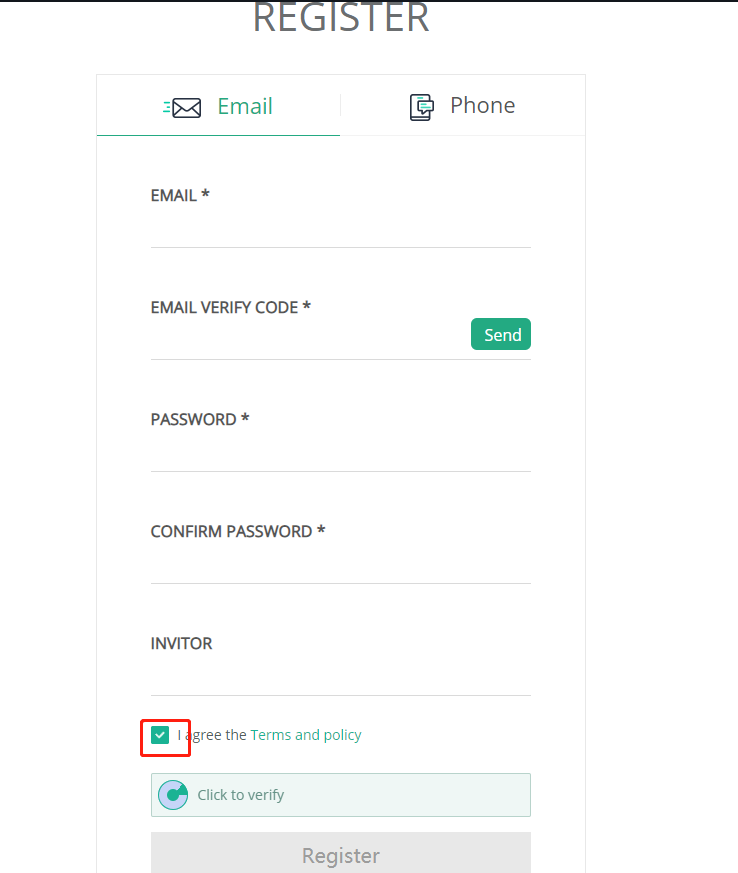
If register via Phone, please input country code and phone number as well as the sms code that sent to your phone after clicking the “send” button. For the activation process to continue, please also fill in password. By entering all above information, please press “Register” and the link will direct you to the login page.and tick “I agree the terms and policy”. Then press “Next” and the link will direct you to “Account Information” page.
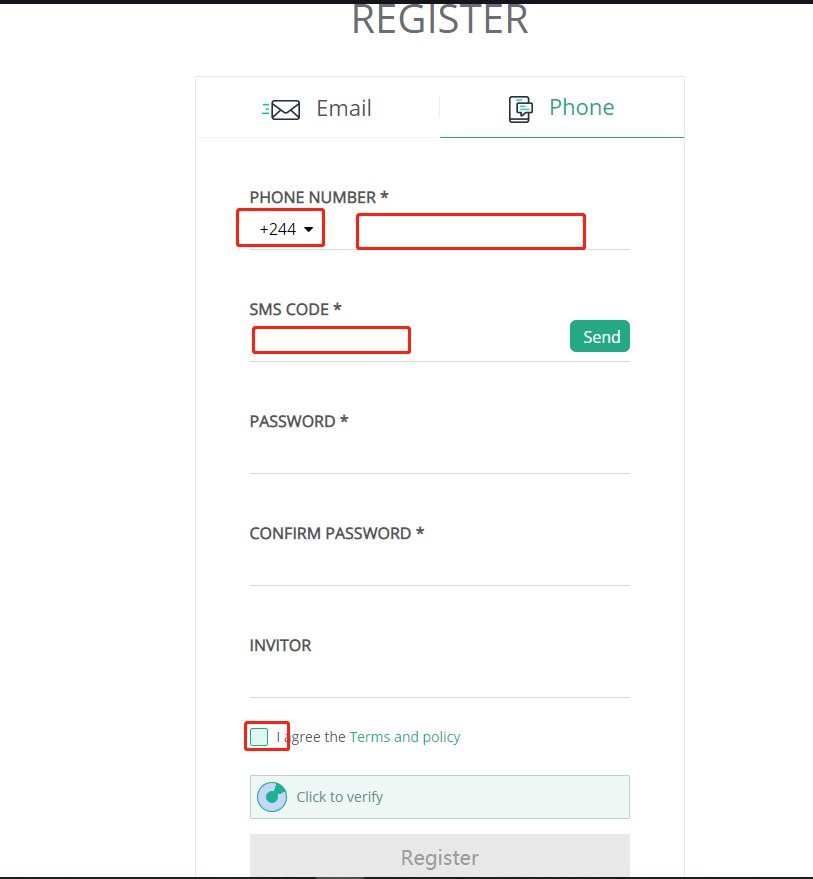
2-step authentication: Hotbit platform has adopted Google Authenticator authentication and Two-Factor Authentication with SMS Verification system. You can choose your preferred authentication method for your personal use.
Google Authentication:

Enable Google Authenticator.
For IOS users, please enter and search “Google authenticator” in App Store, download and install the app.
For Android users, please follow the link below and download the app: http://shouji.baidu.com/software/22417419.html
After downloading the app, please login your Hotbit account and click Account-Security Settings to enable your Google Authenticator
follow our 2-step authentication guide for authentication settings details.
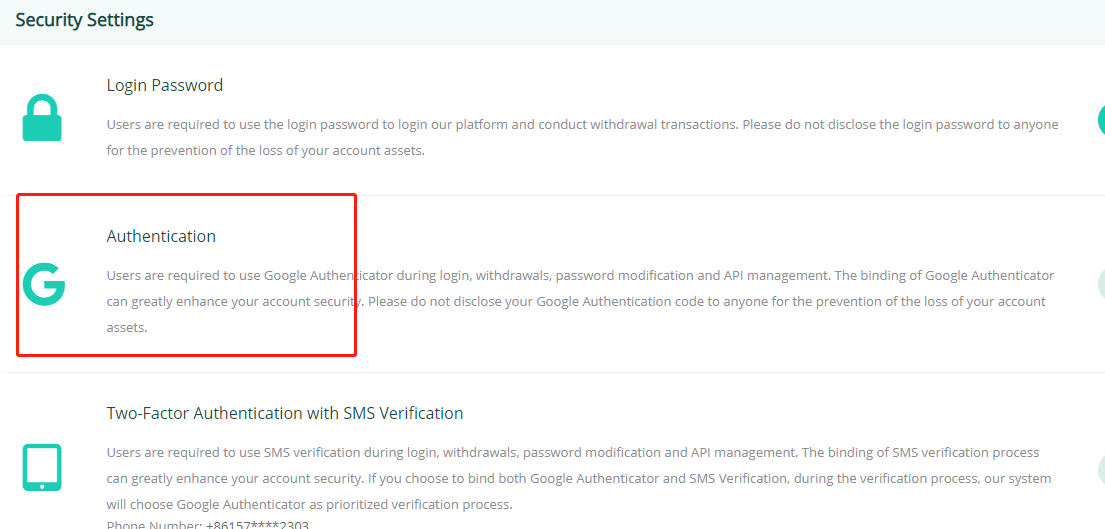
Two-Factor Authentication with SMS Verification:
Please enter your mobile number and press “Send SMS Code”. The system will automatically generate a SMS Code and send it to your mobile number by text message. After receiving your SMS code by text message, please enter the code in “SMS Code” immediately and press “Finish”.
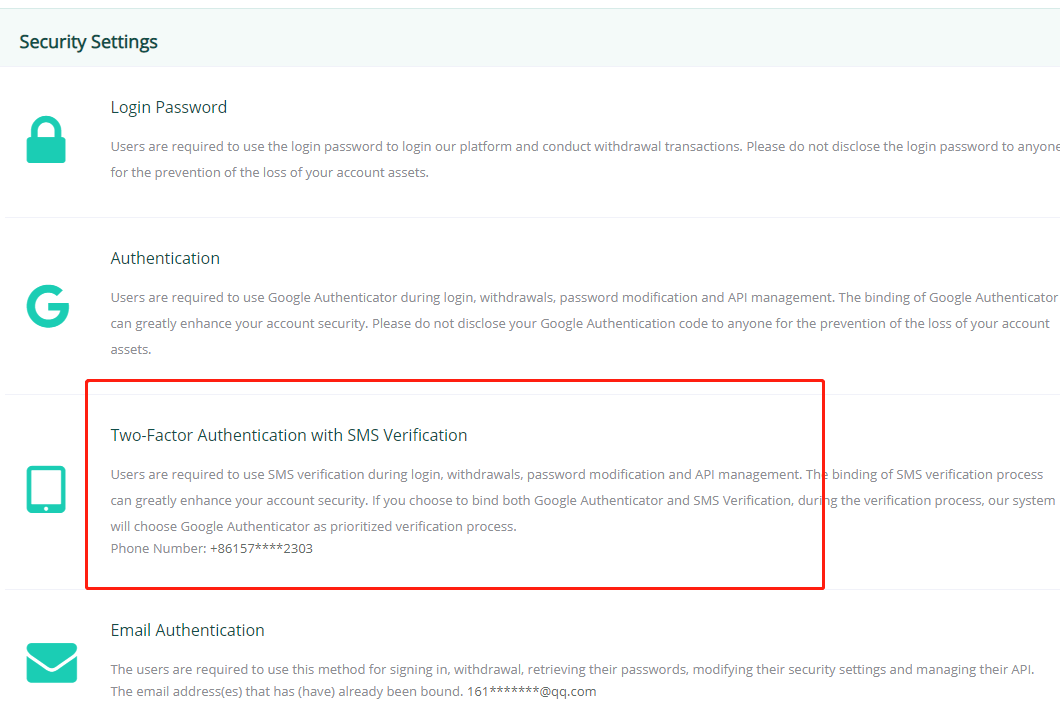
2.Login
Visit our website www.hotbit.io and press “Login” on the top right corner, the link will direct you to the login page. Please enter your email and password on the login page and press “Login”.